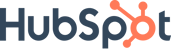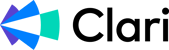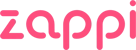ZaPiEr iS DeAd ☠️
Sponsored by Zapier
Earlier this week OpenAI launched a simple workflow builder called AgentKit and the internet proclaimed “ZaPiEr iS DeAd”. All respect to OpenAI but it’s not fully automated, everything is chat based only, there are no models outside of GPT-5 or o4-mini, and it only connects to 8 other tools right now. Zapier has been building for 13 years, has 8,000+ apps, and connects to every major AI model so I’m not too worried…
Zapier is (not) dead
If you’ve followed the newsletter for a bit, you know I’m real big on Zapier and have shared numerous workflows. If you haven’t tried it yet, use my referral link to get two free weeks of premium.
The Spark
This is stuff I'm enjoying out in the world (it's probably not B2B).
I just finished reading Mark Hoppus' autobiography, Fahrenheit-182. Mark is the bass player from blink-182. If you know anything about blink, the music is silly and goofy and aimed at teenage boys. Then we got Adam's Song which was serious, dark, and unlike anything else the guys wrote. In the book, Mark wrote:
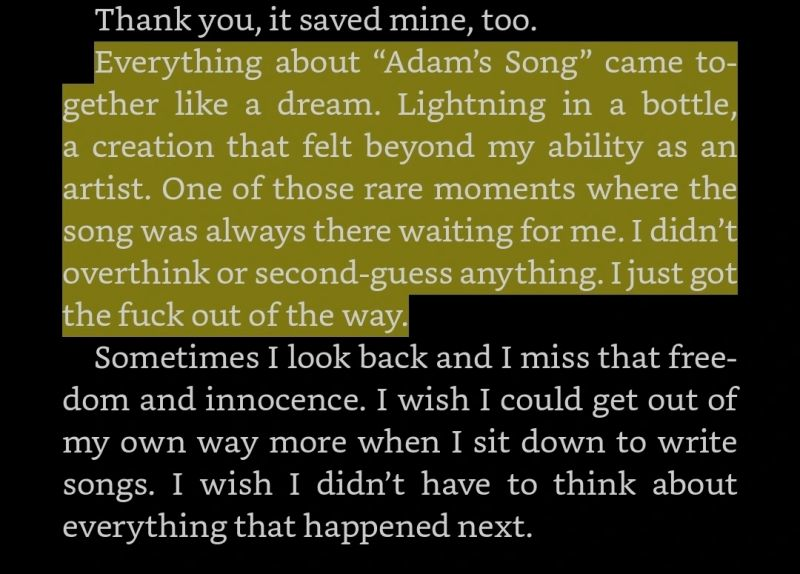 “I didn’t overthink or second-guess anything.” -Mark Hoppus
“I didn’t overthink or second-guess anything.” -Mark Hoppus
He felt it and he wrote it and it was one of their biggest hits ever. Not every feeling you get is gonna turn into a platinum record but one might and that's all you need so if you're in the zone, go with it and see what happens.
The Deep Thoughts
This is what I'm thinking about.
I took a training this week. I was one of the first people outside of Canva to gain access and I’m proud to say, your boy is officially a Canva Certified Enterprise Trainer (and yes, Canva setup and training is an OhSnap! offering but I digress...).
As I was doing the trainings I kept thinking people need to know this stuff. The funny thing is none of these things are a secret. They’re all in the product and ready to use right now so I put together a list of 16 things that I think you should be using today.
 I think I stopped screenshotting after 16 but there’s even more
I think I stopped screenshotting after 16 but there’s even more
There’s no organization here, it’s just the order my screenshots were in so here we go…
1. Fill empty cells
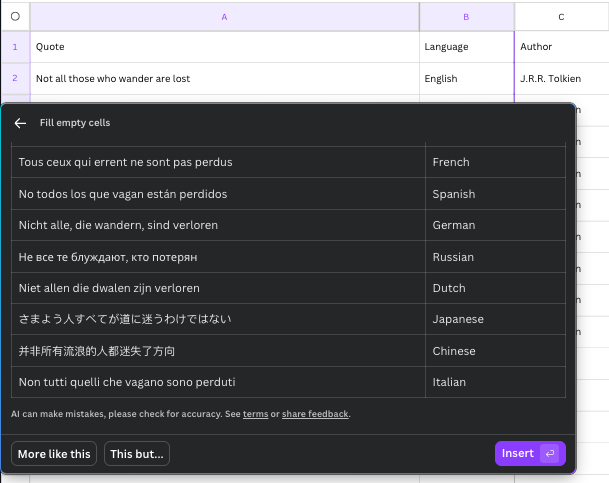
Auto fill content with AI
For the certificate, you have to record a lesson using a real life example, mine was “I work for an international organization and need to create assets in multiple languages” and that’s where Fill Empty Cells comes in. You write your copy in English, create a language column and fill that with the languages you need, highlight the cells, click Fill Empty Cells in the Actions menu and there it is. This is using their AI and can also generate copy in addition to translate.
I used this for a Bulk Create example which I’ve walked through previously.
2. Integrations
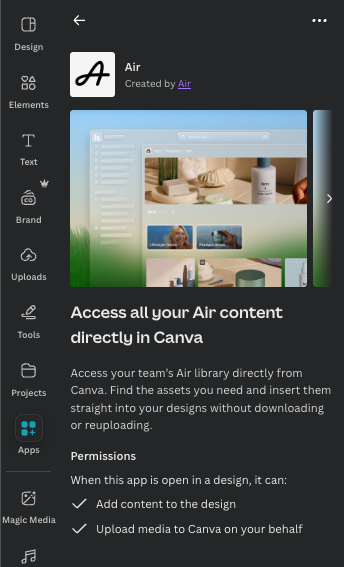
Integrate with your favorite tools
Like most SaaS tools, Slack has a huge ecosystem of integrations. Connect it to a DAM like Air to maintain a single source for all of your assets. Connect to HubSpot to create charts and reports using live CRM data, connect with Meta to check your designs before launching an ad. There’s tons of options.
3. Replace across designs
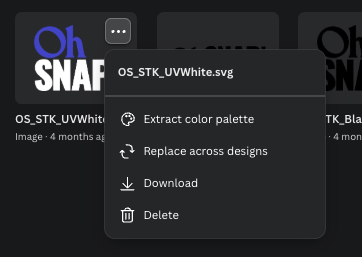
Replace your logos across multiple designs
Have you recently gone through a rebrand? Don’t wanna update those logos manually for each design? Use replace across designs to pick the files you need and then pick a new logo to replace them with. I’d still double check the outputs but it works pretty seamlessly.
4. Fun image frames
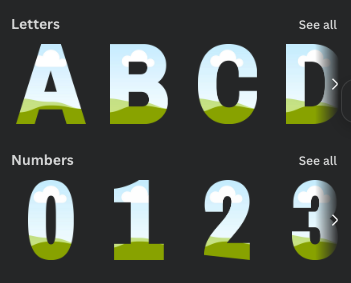
Ever want to mask your photos in something other than a square?
Image frames are really convenient for clipping but they’re traditionally limited to squares and circles. Canva has created a ton of options for you to play around with to make personalizing assets so much easier. My favorite so far is the quote symbol frame (I used it for the Tolkien quote above).
5. Lock position only
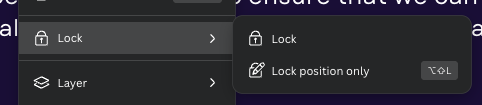
Lock vs. Lock position only is a big decision
For years, Lock was your only option in Canva. It locked a logo, text box, graphic, image, whatever in place and made in completely static but turns out sometimes you need to edit the content and that’s where lock position only comes into play. You can lock the position of a text box while still leaving it open for content updates and if you set the anchor text correctly, it’ll adjust in size perfectly for longer copy.
6-9. Brand controls
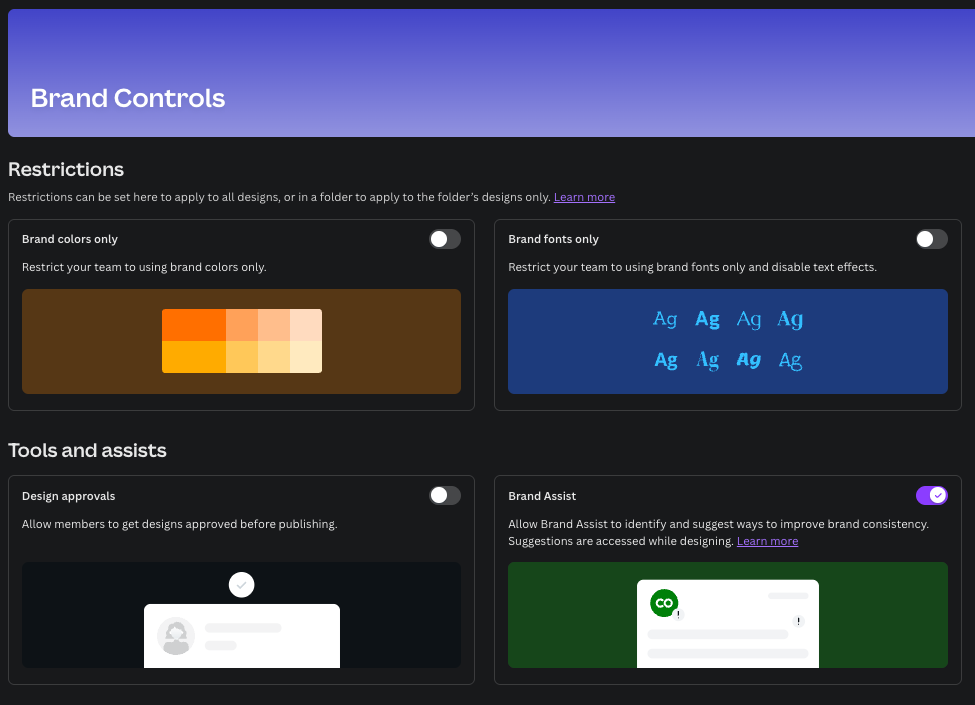
The four brand control options in Canva
This one is actually 4 in 1.
6. Brand colors only - This makes it so your team only has access to approved colors in the color palette so no more going rogue.
7. Brand fonts only - You guessed it, only approved fonts will be allowed. Sorry Papyrus…
8. Design approvals - Want to see what the team is working on before they can export? This will turn on approvals for all of your users.
9. Brand assist - Not sure if something is or isn’t on brand, this will provide recommendations on things like colors and fonts.
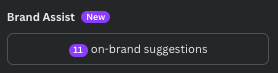 Looks like I might have gone a bit rogue…
Looks like I might have gone a bit rogue…
10. Comments
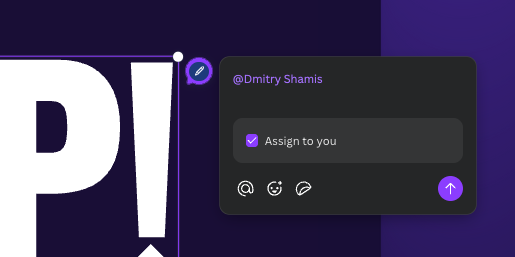
You can add comments directly to a design
Did you know Canva is a collaboration tool? Rather than exporting or sharing links, you can add comments directly to a design, sheet, whiteboard, and so on. This is a great way to make sure the asset gets the right feedback before exporting and creating product_launch-Final-Final-FINAL.pdf
11. Mobile presentation remote
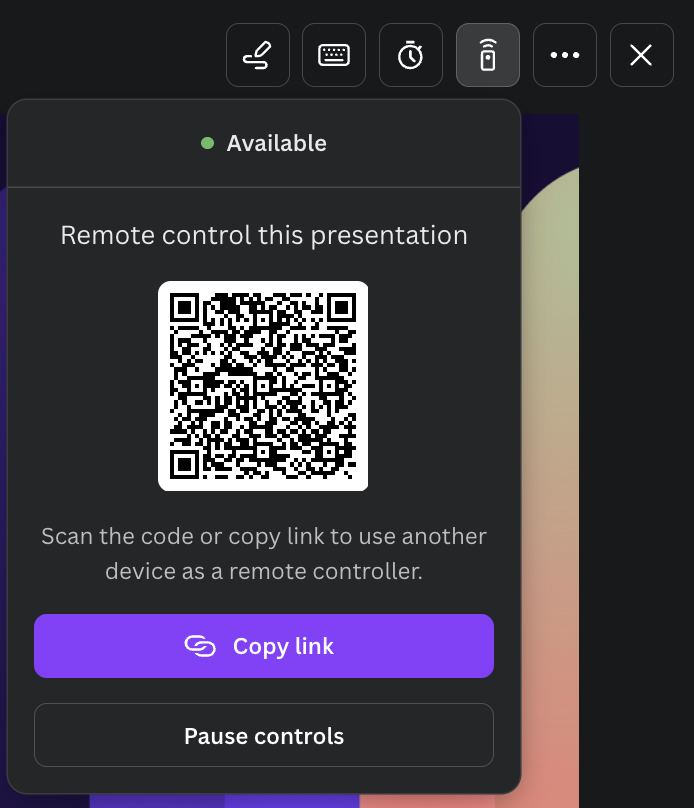
This is the wildest thing I discovered
Some of these features I’ve seen before. Some of these features I wished I had (or knew about). This one legitimately blew my mind. If you open up presenter view while presenting a deck (you should absolutely be using Canva > Powerpoint or Sheets btw) there’s a little remote button that opens up a QR code. You scan that thing and it’ll let you control the deck from your phone. No more little remotes going missing.
12. Translate
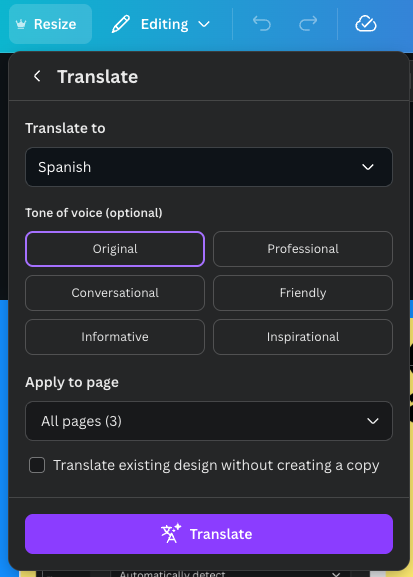
You can translate assets really easily
Fill empty cells is cool but what if you need to translate a whole design (single page or multi), under the Resize menu in the toolbar there’s a translate button which will let you translate your entire design, deck, or doc. It’ll create a copy or just replace the working file you’re in. It works the same way as resizing does.
13. Record yourself
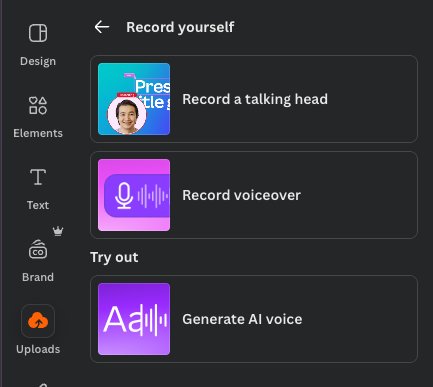
You can record yourself like with Loom
You can record up to 25-minute Loom-style talking head videos and VOs directly in Canva. It’s a great way to add a talk track to a presentation or asset. Once you’ve recorded you can edit and move the video to the desired place. It’s a really nice way to remove an additional tool from your workflow (it does only work in Canva though).
14. Brand styles and collections
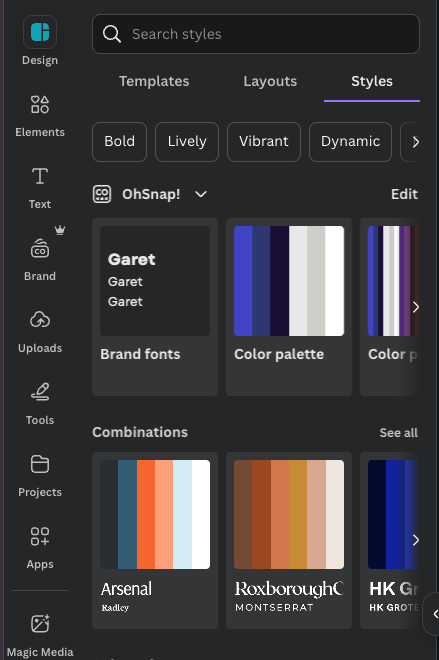
This stuff is straight up magic but the designers are gonna hate me
The designers are gonna hate me for this one… Sometimes you don’t have a template and need one. You can build one from scratch or you can see what’s happening in the template library (told you they’d hate me). If you find something that works, you can use either your brand styles or pre-designed combinations to immediately update the template to match your styles. It’s like a cool shuffle button but within your brand. It’s pretty fun.
15. View more by and view collection
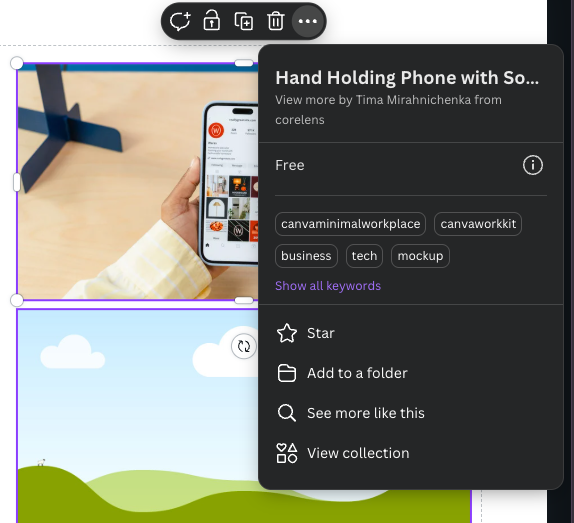
Stay more consistent in your designs
Ever need an element like a hand-drawn arrow but then you realize you need a second one but you can’t find one that really matches? If you right click on that graphic you have two important link: view more by and view collection. View more by will show you additional assets created by the designer that created the one you chose. View collection will show you other graphics that match the one you chose. No more digging around.
16. Page types
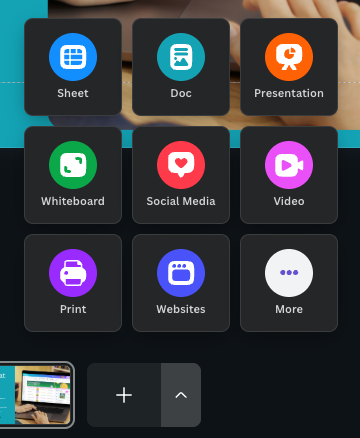
This is the ultimate Canva cheat code
Where's the doc? Where's the sheet? Where's the deck? Your working files are usually spread across a bunch of different apps, right? Links get lost and access is a pain. Enter page types so that you can have a single project file that has your brief and others docs, your data and spreadsheets, your design concepts, your slides, videos, and all the rest of it. Click that little caret (^) next to that big + at the bottom and you pick the exact type of page you need. Now instead of having to maintain 5+ different links with individual access, you just have 1 Canva link with everything in once place.
The Pitch
This is what you should be thinking about.
Are you using these Canva features? If not, you should be… OhSnap! is a Canva Certified Agency Partner (there’s only 25 globally) and we’re now Certified Enterprise Trainers too. If you feel like you can be doing more in Canva or if you gave up on it, give us a shout because we’ve set up instances for companies ranging from 200-10k+ employees and we’re ready to help you too.
I love writing issues like this one because they’re so tactical and you can start using these things right now. I’d love to know which features you’re most excited about and which ones you’re more surprised about. If you found this helpful, please share it with a friend or two.
Dmitry
PS If someone forwarded this to you, please subscribe below.
PPS If you're interested in sponsoring The Brief Creative, please get in touch.
---
Some links in this post are referral or affiliate links which means if you click or purchase something through them I may get paid a small amount of money. 1. There are absolutely zero expectations of you to purchase anything, I'm just happy you're here and 2. I would never recommend something to you that I don't use myself.
What Is The Brief Creative?
Every week you'll get a short note with immediately usable strategies and frameworks that will make you a better leader, will improve your team, and will help you deliver the best work of your career.
Expect to see fresh thoughts on creative, brand, and marketing along with some process and operations for good measure.
If you're a CMO, brand executive, creative leader or you just want to learn more about what it takes to make great work sign up now.
TRUSTED BY: