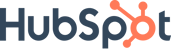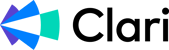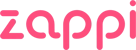How to See What's Next
What's Your Process? Episode 13
It’s the season one finale and what better way to wrap than to think ahead? Melissa Rosenthal (Founder, Outlever) may be psychic. From starting as employee #10 at BuzzFeed to CRO at Cheddar to CCO at ClickUp and now as Co-Founder of Outlever, Melissa has proven time and again her ability to spot where the industry is headed and how to stay ahead as everything around us changes.
We cover everything from the impact personal branding has, how AI will shape the job market, and the power of combining technology with human relationships. It was a really fun one… and yes, we’re wearing mullets the whole time!
How to See What's Next with Melissa Rosenthal | What's Your Process?
If you prefer audio, it’s also up on Spotify and Apple Podcasts.
The Spark
This is stuff I'm enjoying out in the world (it's probably not B2B).
I’m going to do something I’ve not done in the long, illustrious history of this newsletter… I’m going to recommend the same thing twice! It was only 4 issues ago that I told you about The Studio on Apple TV+—only 2 episodes were out at that point. Now that we’re 6 episodes in I can officially say I’m hooked.
The show is about a studio president who loves movies but ends up ruining them. Which is as analogous to Brand and Creative leadership as it gets in my opinion. And to hear these characters debate commerce vs. art on a show that is this cinematic is just surreal. It’s also really funny.
 The Studio remaking Chinatown while remaking Chinatown in the show was one of my favorite episodes of TV in years
The Studio remaking Chinatown while remaking Chinatown in the show was one of my favorite episodes of TV in years
The thing that gets me about the show though is that I can see myself in Seth Rogen’s character’s shoes. Every time he has to choose which cut of trailer is best or who to hire for a project or how to support his directors/actors, it’s a situation I feel like I’ve been in (at a much smaller scale). The best art comes from personal experience and the way they’ve somehow made this feel real is really special.
The Deep Thoughts
This is what I'm thinking about.
You’re using Canva wrong.
I want that to sink in for a second.
I’m sure you’ve set up a brand kit and built templates and locked things down to stay on brand but I bet you’re not using the best feature in Canva—bulk create.
*None of this is sponsored btw, I just really love bulk create.
 You should be using Bulk Create
You should be using Bulk Create
What is Bulk Create?
Bulk Create is a feature that lets you create designs at scale using a single data source and template. It’s really great for repeatable assets like speaker announcements or paid ads. Things that require little effort but lots of time aka busy work!
All you need to get started is a spreadsheet and design template(s).
How about a test project?
Let’s make some speaker announcements. I’m only going to focus on one size and one template but you can do this to no end.
The event is a made up superhero convention at a made up venue. We’re going to create social posts for our favorite superheroes who are obviously attending AND confirmed already…
If you’d prefer, I made a video that covers this.
First you need the data
Because we’re using a template, we need standardized data. When you think of speaker announcements that’s exactly what we have. Think about it: name, title, company, logo image, headshot, social links. Maybe a bio or some other random details but it’s the same for everyone, right?
All you need to do is throw it in a spreadsheet which is much easier now because Canva launched their own version of spreadsheets. Create a brand new sheet through the Create button and customize it as you need. You can literally throw in as many rows as you need to cover however many designs as you need.
For our superhero convention thats: name, title, company, and image.
 That design column at the end is the final output
That design column at the end is the final output
I used AI to fill in title and company (also in Canva) which produced some A+ results like The Invisible Woman as a “Force Field Specialist” and Wolverine as “The Best There Is”
Once we have our data it’s time to move onto design
Let’s create a template
I’m gonna get ahead of this and note that your boy is not a designer. I know this template sucks. You should get design help (OhSnap! can definitely help).
When I think about templates I think about it in two ways: static elements and dynamic elements.
Static elements are the parts of a template that don’t change. Things like the event name, location, date, logo. It’s all of the elements that need to show up consistently across every asset so your audience knows that it’s you.
Dynamic elements are the parts of the template that are specifically made to change. In the case of our speaker announcements it’s the speaker name, their title, their company, and their image.
When you combine these two types of elements you get a usable template. Like this one:
 It looks like a 6-year old’s birthday party invitation which is why you should work with designers
It looks like a 6-year old’s birthday party invitation which is why you should work with designers
The static elements here are in the top left (event name, location, date) along with the background and the dynamic elements are the image and the text in the speech bubble thing.
Make sure you edit the fields because Canva will use the sizing you provide as the guidelines and not go past them, so make the text boxes a bit longer, provide a bit of space in between. I didn’t do this in the video but you should use an image mask to get the placement right and feel free to remove background, crop, etc.
The goal is to get the template as ready to go as possible and feel free to create multiple templates if you need multiple sizes. The real life thinking here is maybe you need square for Instagram, a rectangle for Linkedin, and another size for your email headers—these are all a great use case for Magic Resize.
Let’s get to creating
We have our data source and we have our template(s) ready, now it’s time to create. Go back to your spreadsheet and hit the actions button at the top of the screen.
 Actions > Bulk create in the toolbar up top
Actions > Bulk create in the toolbar up top
Highlight the full range of data that you’re looking to create for and click “Continue”. Now it’s time to choose your template. If you don’t see it, just type in the name and it’ll pop up. Click the template and it’ll open it up.
First you have to connect your data. Click one of your dynamic elements and in the toolbar up top, a “Connect Data” button will appear.
 Connect your spreadsheet columns to the appropriate dynamic elements in your design
Connect your spreadsheet columns to the appropriate dynamic elements in your design
You’re going to connect each dynamic field individually including the image. You’ll know it worked and what’s associated because there will be little blue labels next to each design element with the spreadsheet column name.
 If you see those blue labels then your data is connected
If you see those blue labels then your data is connected
Once everything is connected you’re good to go but before you create, I recommend checking out those advanced options.
Output is a big one because it’ll either create XX individual designs for you depending on how many rows you have or you could add all of the designs to the same file—I prefer the latter.
Save in is just for organization purposes.
Name each design using is the other big one because you don’t want a bunch of files named “Random Design Template #” so assign one of your column names. For me, I want these things to be called “Iron Man” or “Storm.” That said this only applies if you create individual designs in output.
Now click that create button and watch it work. It takes like 2 seconds, it’s madness.
Review the work
This stuff is magic but mistakes can (and will) still happen. That’s why you need to review the designs (this is also why I think a single design file is best). See how things look, did the text all fit? Are the images sitting correctly? Is there any more editing or tweaking to be done?
There’s always gonna be some gotcha, maybe it’s a super long name or weirdly shaped logo so make sure those look ok and if you have to update the template and remake the assets, who cares? That took 1,000x less time than it would to make these individually.
The Pitch
This is what you should be thinking about.
The OhSnap! crew (aka Jenn and me) have been debating doing a free recurring office hours session. Not sure exactly what it is just yet but it'd likely be some sort of livestream where we work through brand and systems problems/questions with people.
Is that something you’d attend or want to participate in? I guess at the end of the day, it’s free consulting. Let us know if it’s something you’re curious about.
I know you’ve missed the tactics and I hope this fits the bill. Would love to know how you’ll use bulk create for your brand and if you have any friends or colleagues that could benefit from this, please share!
Dmitry
PS If someone forwarded this to you, please subscribe below.
PPS If you're interested in sponsoring The Brief Creative, please get in touch.
---
Some links in this post are referral or affiliate links which means if you click or purchase something through them I may get paid a small amount of money. 1. There are absolutely zero expectations of you to purchase anything, I'm just happy you're here and 2. I would never recommend something to you that I don't use myself.
What Is The Brief Creative?
Every week you'll get a short note with immediately usable strategies and frameworks that will make you a better leader, will improve your team, and will help you deliver the best work of your career.
Expect to see fresh thoughts on creative, brand, and marketing along with some process and operations for good measure.
If you're a CMO, brand executive, creative leader or you just want to learn more about what it takes to make great work sign up now.
TRUSTED BY: