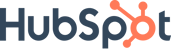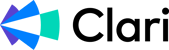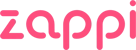The Spark
This is stuff I'm enjoying out in the world (it's probably not B2B).
One year ago I got on the flight home from Exit Five’s first Drive conference and started typing. That turned into the first send of The Brief Creative. It went out to 10 people. This one is going out to almost 400 people. What a difference a year makes.
Anyway, last week I was back in B2B Mecca (aka Burlington, VT) and even though I’ve been slacking the past few weeks, I couldn’t miss out on this week’s newsletter.
 I made Dave’s intro slides
I made Dave’s intro slides
This year was different in that there was more time outside and with peers (AI was the big topic of conversation). I got home and was immediately met with no internet, which forced me back outside. It’s getting cooler here, the leaves are about to change colors. Get outside while it’s still nice. We’ll catch up on some TV shows in a few weeks (Anybody watching Bakeoff or Peacemaker S2?).
The Deep Thoughts
This is what I'm thinking about.
I’ve been writing brand stories lately. Like a bunch of them. And with all of the meetings, docs, and transcripts it’s hard to remember all the little details and to not get these brands confused. Guess what’s good at remembering things… yeah, it’s AI.
I’ve written a bunch of stuff over the past year about AI and shared some fun workflows but this might be my favorite workflow yet. I’m using it for brand strategy but you can use it for pretty much any work that has an expanding knowledge set (aka anything with recurring meetings).
 This one was a lot of fun to build
This one was a lot of fun to build
Spaces and GPTs and Projects and Gems, oh my!
I’m gonna say it because I don’t think anyone else wants to. These are all the same thing. Perplexity has Spaces. ChatGPT has GPTs. Claude has Projects. Google has Gems. They’re all a way to create a space where you can have a persistent memory aka it remembers what you talked about and any info you shared.
These are great because you can create a specific place to work on a single thing and you can share it so everyone on your team has the same information.
Isn’t AI already remembering everything?
Ehh, in some ways but not really. It really only has the context you provide it (plus whatever the LLM learns from the internet) so if you’re working on a project where things are constantly changing then you’re constantly manually updating that context and that’s super annoying.
When I say things are constantly changing, I mean there’s new information coming into the fold. Think about a product launch… you have your base spec and strategy, then the product changes or the timeline does, you have recurring weekly meetings where new information is shared, your competitors launch something similar so you have to take that into account. Every time one of these things happens you have to upload or link another file to your AI tool.
In this brand strategy example, I’m reviewing client provided docs, I’m having interviews, I’m doing my own research, we’re having review calls. There’s new context almost every day. Fathom is the AI Notetaker of choice at OhSnap! and it joins every call. After each call I’d export the transcript, convert it to PDF, upload the PDF to a Perplexity Space then continue working. It’s a 2 minute task but I think I did it close to 10 times before saying enough is enough and here’s where it gets good.
Fathom to Google Drive to Perplexity courtesy of Zapier
What a namedroppy headline that was but I did need all of these to set it up. Oddly enough one of the brand stories is our own so the tutorial is focusing on that one.
Some quick links before we jump into it:
-
Zapier is a workflow automation tool
-
Perplexity is an AI powered search engine—heads up, we’re using Enterprise features for this but they’re relatively affordable
-
Fathom is an AI notetaker
-
Google is Google but we’re focused primarily on Google Drive for this
Also, if you’d prefer to watch me do this in under 5 min rather than read about it, this one’s for you!
Watch me build this in 5 minutes
Step 1 - Create a new Space in Perplexity
Open up Spaces in the sidebar and create a new space. You can name it, provide context and instructions and add files (we’ll get to this). Use this as a home base for a specific project. You’ll provide knowledge to Space overall and then interact with that through Threads. For the tutorial, I named mine “OhSnap! Brand Space”
 Create a new space in Perplexity
Create a new space in Perplexity
Step 2 - Create a folder in Google Drive
This doesn’t have to be an empty folder but if you’re starting from scratch you might as well. This is where all of your sheets, docs, decks, PDFs, and transcripts are going to go. Give it a name that’s easy to remember and find. I went with “OS Brand transcripts.”
Step 3 - Connect Google Drive to your Perplexity Space
This is the Enterprise feature I was talking about and it’s worth every penny, in my opinion, because this is what unlocks the magic. In your Space, if you click ‘Add Files’ you’ll see a “Connector files” tab. Under “Add files“ if you’ve authed Google Drive (it takes 2 clicks), then you’ll be able to link Drive files and folders—the folders is the good one.
 You need to authorize Google Drive before you can add files
You need to authorize Google Drive before you can add files
Once you’ve picked your folder it’ll start to sync everything. It’s an empty folder so shouldn’t take too long just yet.
 Make sure you pick a folder and not an individual file
Make sure you pick a folder and not an individual file
Once you’ve picked your folder it’ll start to sync everything. It’s an empty folder so shouldn’t take too long just yet.
Step 4 - Build your Zap
This is the trickiest step of the process but this is where the magic happens. So we’re going to build a simple three-part Zap with Zapier.
 This Zap is really easy to build
This Zap is really easy to build
First we need Fathom. We’re going to use the “New Transcript” trigger. What happens is that when a meeting recording is finished and the transcript is ready, it’ll kick off the Zap. The settings there are pretty straightforward.
Next, is this filter step. So there’s a lot of ways to use this one:
-
You can use it to only get a single type of meeting through. In the video I only look for videos that have “OS Brand” in the meeting name. This will only continue the workflow if the conditions are met but it requires you to have some sort of meeting naming convention (which isn’t the end of the world)
-
You can add multiple conditions to allow multiples types of meetings through. This is the same as #1 but uses OR statements to search for certain meeting names (ex. Product A weekly standup, Marketing All-Hands, etc.). This is good if there are multiple meetings that you attend that will help in your Space.
-
If you have a naming convention, maybe something like [Product A] Meeting Name, [Client X] Feedback Review, you can work some real magic. You can replace the filter completely, do a split on the text, identify what’s in the brackets, and then use a lookup table to map different types of meetings to different Drive folders. If this all feels like gibberish, stick to 1 and 2, then hit me up about 3
Once we’ve filtered for the right meetings it’s time to create a Google Doc. This is as simple as naming the file. I went for a combo of the meeting name and meeting start time so even if you do have a recurring with the same name, you’ll have it timestamped to differentiate. For the document content, add the transcript, and make sure you add it to the right folder. Test it to make sure it works, then hit publish!
 You have the Google Drive source in the shaded area, and the file I created in the individual files in the sidebar
You have the Google Drive source in the shaded area, and the file I created in the individual files in the sidebar
Now every time you have a meeting about a certain topic, those transcripts will show up in your Space automatically. No more PDF conversions or uploads. About 10 seconds after you end that Zoom, your file will be in your space and you’re ready to go. Add other project files and you have an ever growing brain with all of the context you need. This is how we use AI.
The Pitch
This is what you should be thinking about.
The wild thing about Drive was that there were some incredibly successful people there who weren’t using AI yet. Not because there’s anything wrong with using it or because they didn’t want to but because they didn’t know how to get started. There’s lots of tools (I named at least 7 in this email alone), they’re feeling overwhelmed, they need help.
AI doesn’t have a place in everything we do but it’s really helpful in places where it does and has an important role in your brand stack. If you’re still unsure of how to leverage AI for your brand, OhSnap! is here to help.
Writing 48 of these during the last 53 weeks has been nothing short of fun. It’s forced me to think, it’s driven business, and I believe it’s made me better at my job. I don’t know what the next year will bring but I’m excited for us to figure it out together. Thanks for being along on the ride. Would love if you shared this with a buddy.
Dmitry
PS If someone forwarded this to you, please subscribe below.
PPS If you're interested in sponsoring The Brief Creative, please get in touch.
---
Some links in this post are referral or affiliate links which means if you click or purchase something through them I may get paid a small amount of money. 1. There are absolutely zero expectations of you to purchase anything, I'm just happy you're here and 2. I would never recommend something to you that I don't use myself.
What Is The Brief Creative?
Every week you'll get a short note with immediately usable strategies and frameworks that will make you a better leader, will improve your team, and will help you deliver the best work of your career.
Expect to see fresh thoughts on creative, brand, and marketing along with some process and operations for good measure.
If you're a CMO, brand executive, creative leader or you just want to learn more about what it takes to make great work sign up now.
TRUSTED BY: